Navigating the Contact Free Continuous Monitoring - Patient View Report
After you select the report parameters and click View Report, the following data is displayed.
- Vital signs - Most recent 10,000 rows
- Vitals alerts - Most recent 1,000 rows
Limiting the number of displayed values allows the report to generate more quickly.
If you run the report and your results exceed the number of rows/values listed above, a message is displayed asking you to narrow your time frame (Report Start Date and Report End Date) to display all the data returned.
After you select the report parameters and click View Report, the following data is displayed.
- Patient Demographics
- Displays all the details for the patient on which the report is based. This includes Patient Name, MRN, Date of Birth, Age, Gender, and so forth.
- Admission Details
- Displays the Admission Date/Time and the
Discharge Date/Time.
The date and time at which the encounter started and ended are displayed under Admission Details, regardless of any selections the user makes for the Report Start Time and Report End Time parameters. In other words, modifying the default parameter dates affects the time frame for the report, but does not impact what is displayed in Admission Details.
The italic text under the report title indicates the time frame for the report content, such as vitals and alerts.
- Location History
- Displays the patient location history details for the selected encounter.
These details are displayed in hierarchical format. For example
General Hospital → Main → Radiology → Room 101 → Bed
A.
The Start Date/Time (the time at which the patient was first brought to the location) and the Location End Date/Time (the time at which the patient left the location) are also displayed.
- Heart / Respiratory Rate Values and Alerts
- Displays observed heart rate and respiratory rate values for the patient,
with optional moving average matching configured using the Moving
Avg # Periods report parameter. Alerts are noted by yellow
triangles on top of the heart rate and respiratory rate charts.


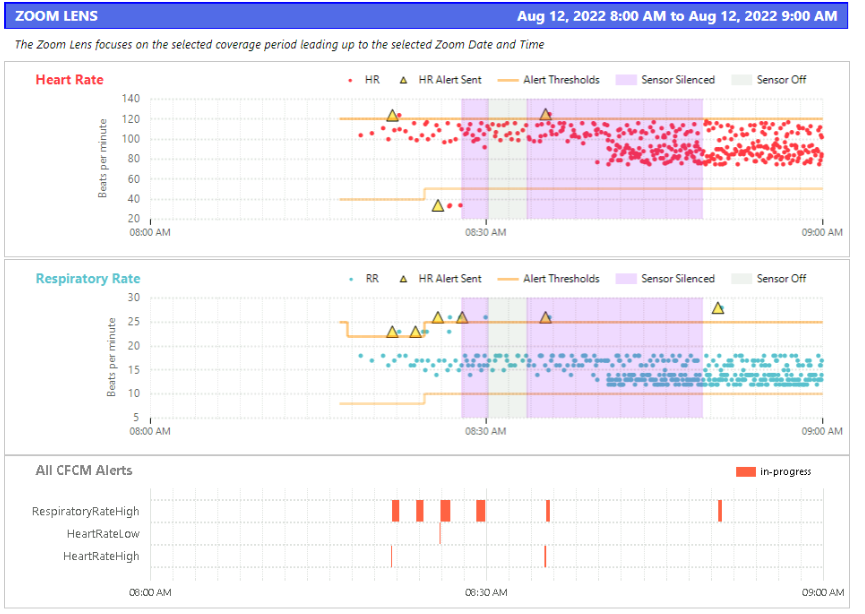
Users can hover over individual data points and alerts on these charts to view the date, time, and numerical value for the heart/respiratory rate for that point.
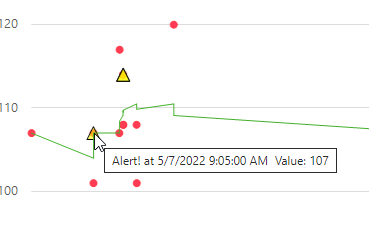
- Alert Summary
- This table displays the number of occurrences for each alert type.
- Alert Detail
- This table displays individual alerts and includes the Alert
Start Date/Time, the Alert End
Date/Time, and the Alert Type.
