Navigating the Early Warning Scores - Patient View report
After you select the report parameters and click View Report, the following data is displayed.
If you run this report and your results exceed the number of rows/values listed above, a message is displayed asking you to narrow your time frame (Report Start Date and Report End Date) to display all the data returned.
Report actions
- File
- Click to display the Print option, enabling you to print the report.
- View
- Click to display the viewing options for the report, which include Default (landscape) and Page View, which displays a print preview of the report.
- Export
- Displays various options for exporting the report, including Microsoft Excel, PDF, Microsoft PowerPoint, and XML.
- Parameters
- Click to hide the report parameters and view more of the report area. Click again to display the parameters.
- Print Now
- Opens the report in the Print page, enabling you to print it as quickly as possible.
Patient information
- Patient Demographics
- Displays all the details for the patient on which the report is based. This includes Patient Name, MRN, Date of Birth, Age, Gender, and so forth.
- Admission Details
- Displays the Admission Date/Time and the
Discharge Date/Time.
The date and time at which the encounter started and ended are displayed under Admission Details, regardless of any selections the user makes for the Report Start Time and Report End Time parameters. In other words, modifying the default parameter dates affects the time frame for the report, but does not impact what is displayed in Admission Details.
The italic text under the report title indicates the time frame for the report content, such as vitals and alerts.
- Location History
- Displays the patient location history details for the selected encounter.
These details are displayed in hierarchical format. For example
General Hospital → Main → Radiology → Room 101 → Bed
A.
The Start Date/Time (the time at which the patient was first brought to the location) and the Location End Date/Time (the time at which the patient left the location) are also displayed.
- Care Team Assignments
- Displays the care team assignments associated with a patient during the selected encounter. The Start Date, End Date, and Member(s) of each care team are displayed. The full name of each care team member is displayed when available, otherwise the last name is displayed.
- SIRS Sepsis Risk Factors
- Lists all SIRS Sepsis risk factors associated with the selected patient for the selected time period.
- Score Trends
- This chart displays the average MEWS and SIRS for the patient over time.
- Clinical Parameter Average Contribution to MEWS Score Over Time
- Displays the clinical parameters and their average contribution to the patient's MEWS score over time.
- Clinical Parameter Average Contribution to SIRS Score Over Time
- Displays the clinical parameters and their average contribution to the patient's SIRS score over time.
- MEWS Scores, Alerts and Clinical Parameter Observation Trends
- Displays the patient's MEWS scores in a step chart with each alert overlaid on top.
- SIRS Scores, Alerts and Clinical Parameter Observation Trends
- Displays the patient's SIRS scores in a step chart with each patient alert overlaid on top.
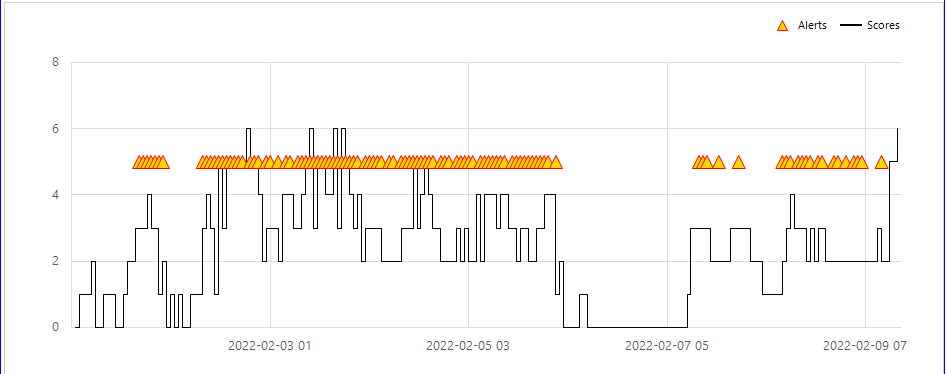
Sepsis-Specific Details
If the patient's encounter includes a Sepsis Time Zero, the Sepsis-Specific Details section is available. This section includes the following information.
- Sepsis Identification Criteria and Time
- This table displays the details of each event that contributed to Sepsis identification in the patient, as well as the event start date and time. The events are sorted by the date and time at which they occurred and include the Severe Sepsis Time Zero event.
- Septic Shock Identification Criteria and Time
- This table displays the details of each event that contributed to the identification of Septic Shock in the patient, including the start date and time of each. The events are sorted by the date and time at which they occurred and include the Septic Shock Time Zero event.
- Sepsis Bundle Tasks
- This table displays each task in the applicable bundle. Tasks are grouped by
Sepsis severity (Severe Sepsis or Septic
Shock) and by Bundle
(3hr or 6hr). The task
name is displayed (for example, 3hr: Initial
Lactate), as well as the Time Zero Offset
in hours, rounded to two digits, that passed between Time Zero and the task
(for example, 1.33). The task
Compliance is also displayed and can be one of
the following:
- Compliant when completed within the specified time for bundle compliance.
- Non-Compliant: Absent when the task was not completed within or after the specified time for bundle compliance.
- Non-Compliant: Late when the task was found after the specified time for bundle compliance.
Timeline of Events
Displays a time line of events during the patient's encounter. This time line includes the events you selected from the Event Types list in the report parameters. Events listed include the event details, the event start date and time, and the event actors (if present).
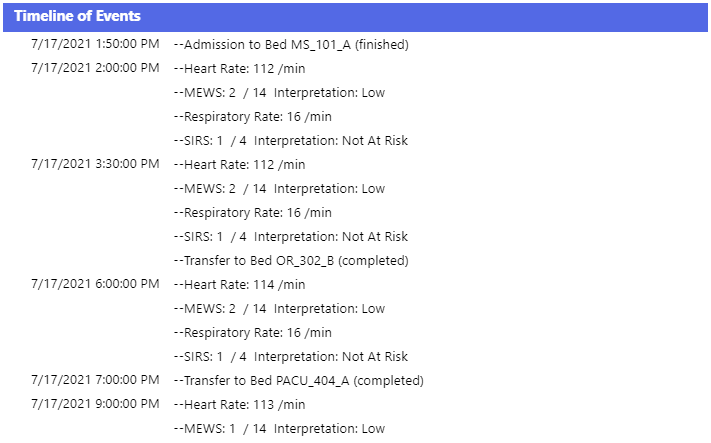
The Timeline of Events section will display the most recent 10,000 rows of data. If more than 10,000 rows is available, a message is displayed asking you to narrow your report parameter selections (Report Start Date, Report End Date, Event Types) in order to display all data returned.